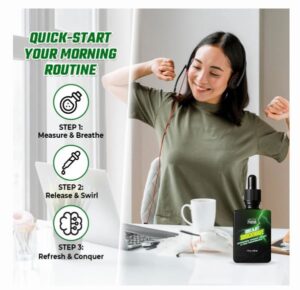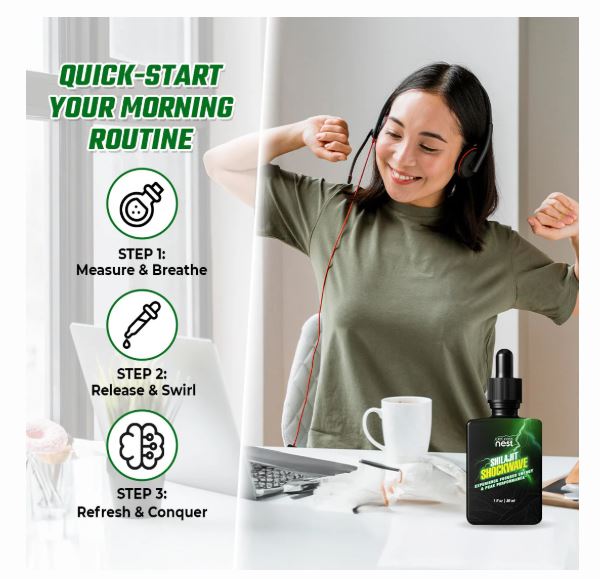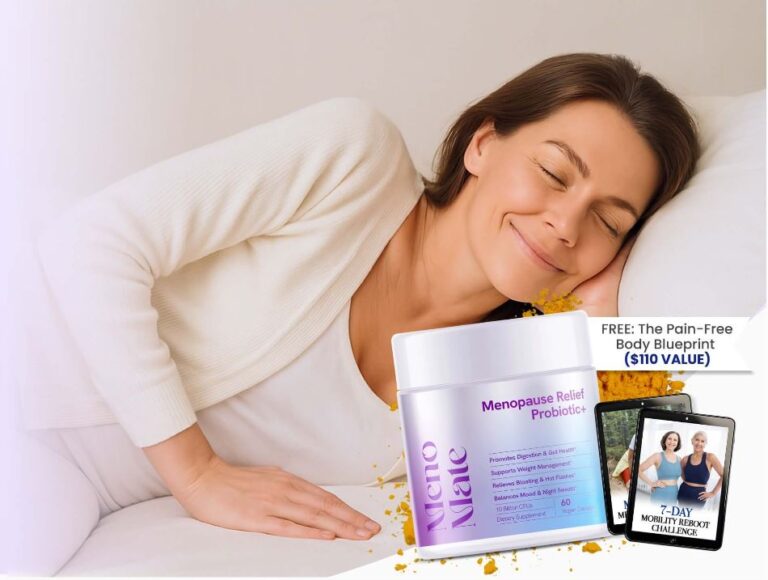Laptop batteries are an essential component of laptops, as they provide the power needed to run the device without being connected to a power outlet. However, laptop batteries can be easily damaged or drained if they are not protected and maintained properly. In this article, we will discuss some effective ways to protect your laptop battery and extend its lifespan.
- Adjust the Power Settings
The first step to protecting your laptop battery is to adjust the power settings. By default, laptops are set to use a balanced power plan, which balances performance and power consumption. However, you can adjust the settings to favor battery life, which will help extend the lifespan of your battery.
To adjust the power settings, go to the Control Panel and select Power Options. From there, you can choose a power plan that is optimized for battery life, such as Power Saver. You can also customize the power plan by adjusting settings such as screen brightness, sleep mode, and hibernation.
2. Unplug Unused Devices

When you are not using any external devices, such as USB drives or external hard drives, unplug them from your laptop. These devices consume power, and if left plugged in, they can drain your battery faster. Also, unplug your laptop charger when your laptop is fully charged or when you are not using your laptop. Leaving your laptop charger plugged in can also reduce your battery’s lifespan.
3. Avoid Extreme Temperatures
Laptop batteries are sensitive to extreme temperatures. If you expose your laptop to very high or very low temperatures, it can damage your laptop battery. Avoid leaving your laptop in direct sunlight or in your car, as this can cause your laptop to overheat. Similarly, avoid using your laptop in very cold temperatures, as this can affect the performance of the battery.
4. Use Battery Saver Mode
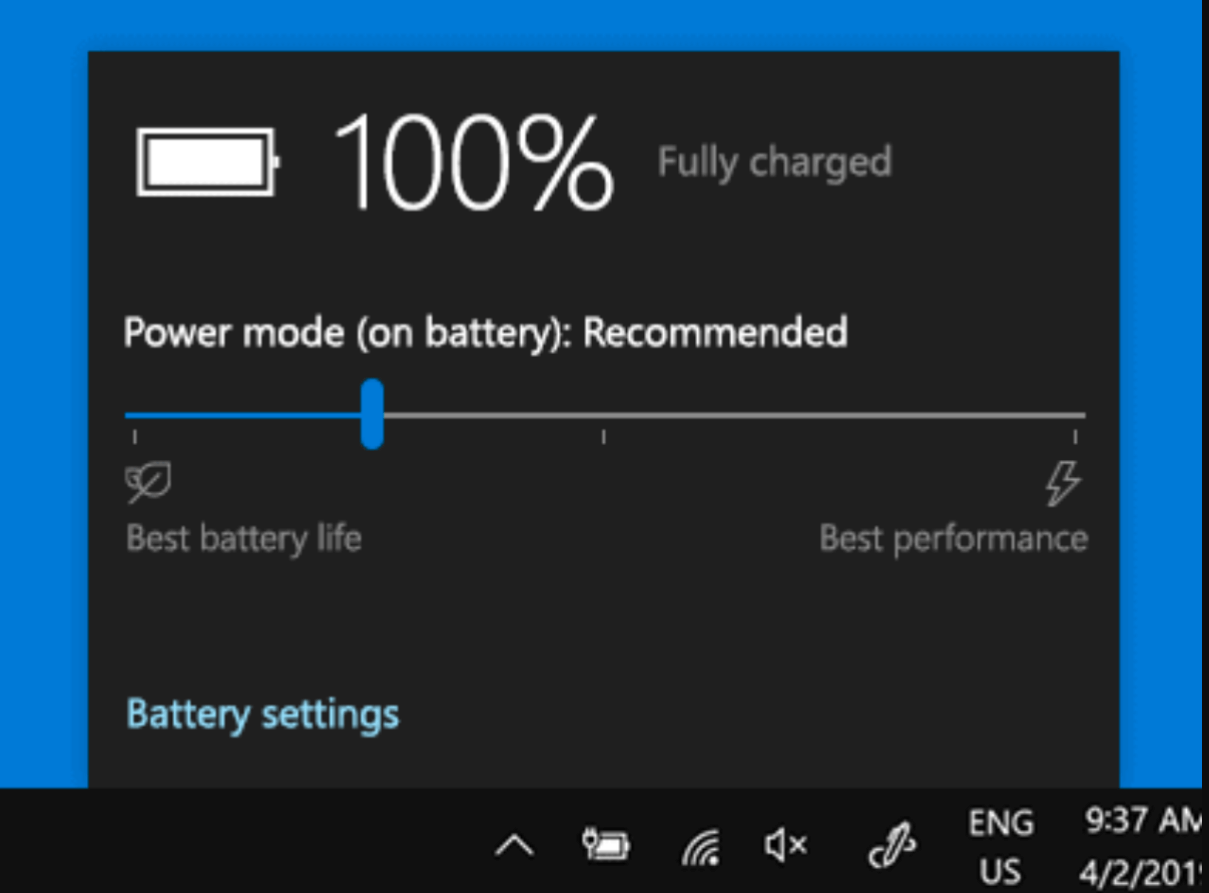
Most laptops come with a battery saver mode that you can turn on to extend your battery life. Battery saver mode reduces the power consumption of your laptop by limiting background processes, reducing the display brightness, and turning off some hardware components. You can turn on battery saver mode when you are working on a task that does not require high performance, such as reading emails or browsing the web.
5. Avoid Multitasking
If you want to protect your laptop battery, avoid multitasking on your laptop. Running multiple programs or applications simultaneously can increase your laptop’s power consumption and drain your battery faster. Instead, close all the unnecessary programs and applications and focus on one task at a time.
6. Keep Your Laptop Clean
Dust and debris can accumulate on your laptop’s components, including the battery, and reduce its lifespan. Therefore, it is important to keep your laptop clean. You can use a soft, dry cloth to wipe the surface of your laptop and remove any dust or debris. You can also use a can of compressed air to blow away any dirt or dust that may have accumulated in your laptop’s components.
7. Use a Cooling Pad
Using a cooling pad can help protect your laptop battery from overheating. A cooling pad is a device that is placed under your laptop and helps to keep it cool by increasing air circulation. When your laptop overheats, it can reduce the lifespan of your battery. A cooling pad can help prevent this by keeping your laptop cool and reducing the risk of overheating.
8. Don’t Drain Your Battery Completely
It is important to avoid draining your laptop battery completely. When your battery is fully drained, it can reduce its lifespan and affect its performance. Therefore, it is important to keep your laptop battery charged and avoid letting it drain completely. You can set a low battery alert to notify you when your battery level is low, and then plug in your charger to avoid draining your battery completely.
To protect your battery, try to avoid letting it drain completely. Instead, aim to keep it between 20% and 80% charged, which is the optimal range for most batteries. You can also use the Battery Saver Mode to help conserve power when your battery is low.
9. Turn off Bluetooth and Wi-Fi
Bluetooth and Wi-Fi are two features that can drain your laptop battery quickly. If you are not using Bluetooth or Wi-Fi, turn them off to save power.
- Unplug When Fully Charged
One of the most common mistakes people make with their laptop batteries is leaving them plugged in when they are fully charged. This can cause the battery to degrade over time, as it is constantly being charged and discharged.
To protect your battery, it is best to unplug your laptop when it is fully charged. Most laptops will automatically stop charging the battery when it is full, so you don’t need to worry about overcharging it. You can also check the battery icon in the system tray to see when the battery is fully charged.
- Avoid Extreme Temperatures
Another factor that can affect the lifespan of your laptop battery is temperature. Batteries are sensitive to extreme temperatures, both hot and cold, and exposure to these temperatures can cause them to degrade more quickly.
To protect your battery, avoid exposing it to extreme temperatures. Don’t leave your laptop in a hot car or in direct sunlight, and don’t use it in extremely cold temperatures. If you need to use your laptop in a hot environment, try to keep it as cool as possible by using a cooling pad or elevating it to improve airflow.
- Remove External Devices
External devices such as USB drives, external hard drives, and other peripherals can drain your battery more quickly. When you are not using these devices, it is best to unplug them to help conserve power.
To protect your battery, make sure to remove any external devices when you are not using them. This will help reduce the load on your battery and extend its lifespan.